

Craft Commerce
Payment plugin
Type:
Payment plugin
Category:
Shop systems


Payment plugin
for
Craft Commerce

Integrate modern check-outs and many payment methods into your Craft Commerce store with just a few clicks. With the plugin for the store system of Craft CMS you can easily integrate wallee. On this page you will find information about the plugin, developed by Furbo GmbH.

Craft Commerce
Payment plugin
Type:
Payment plugin
Category:
Shop systems
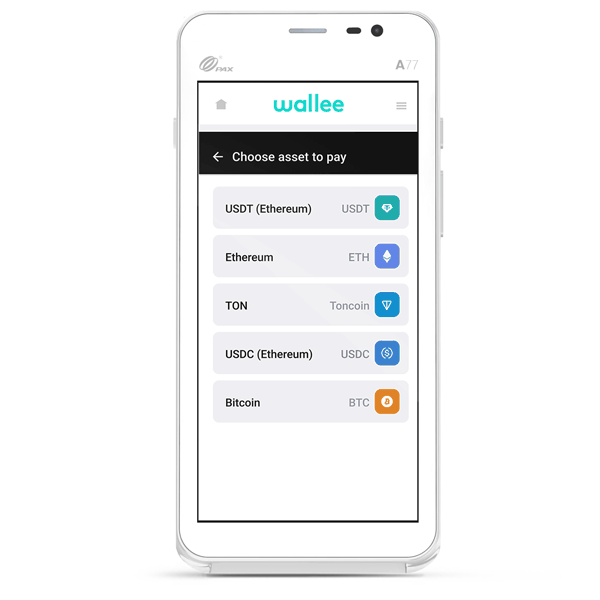
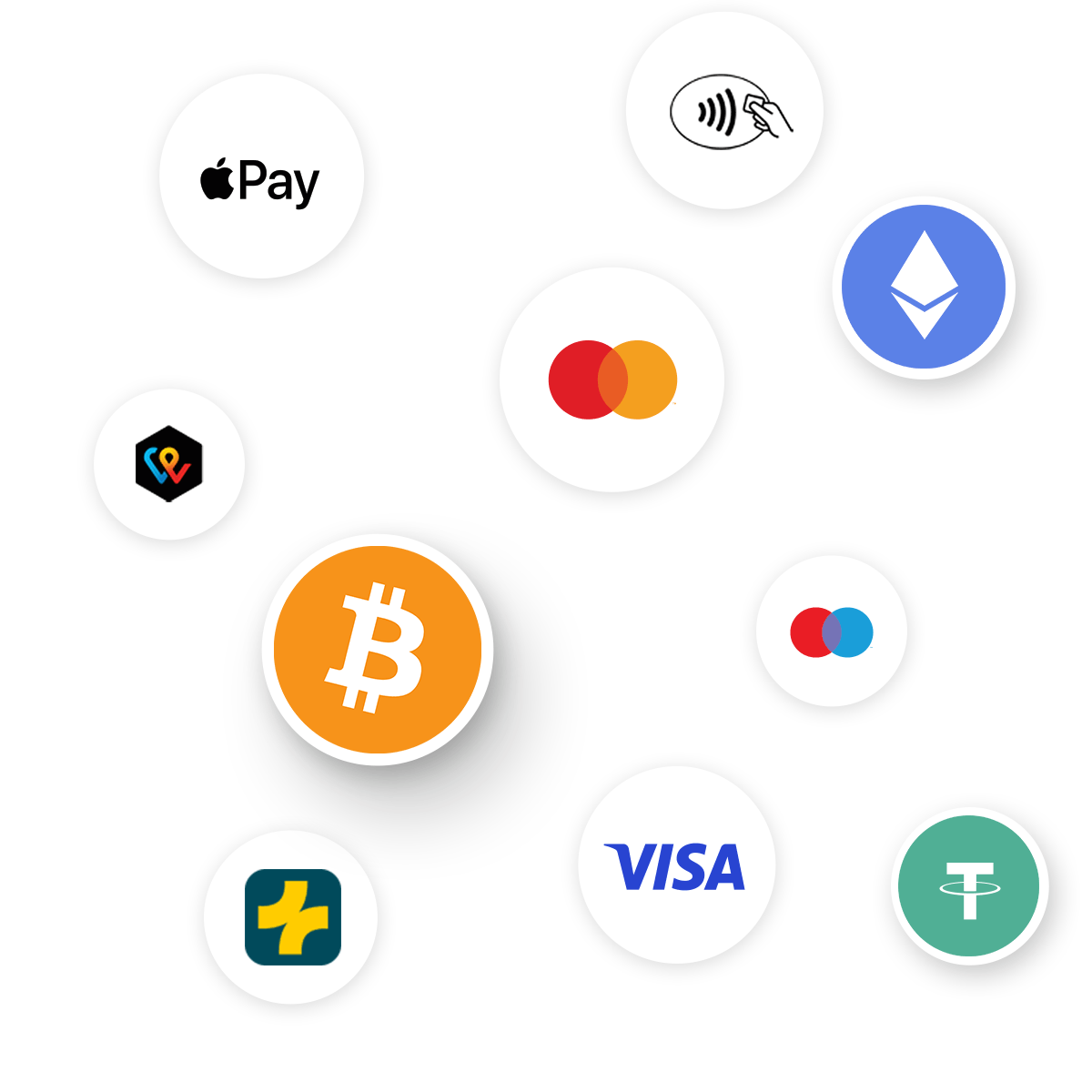
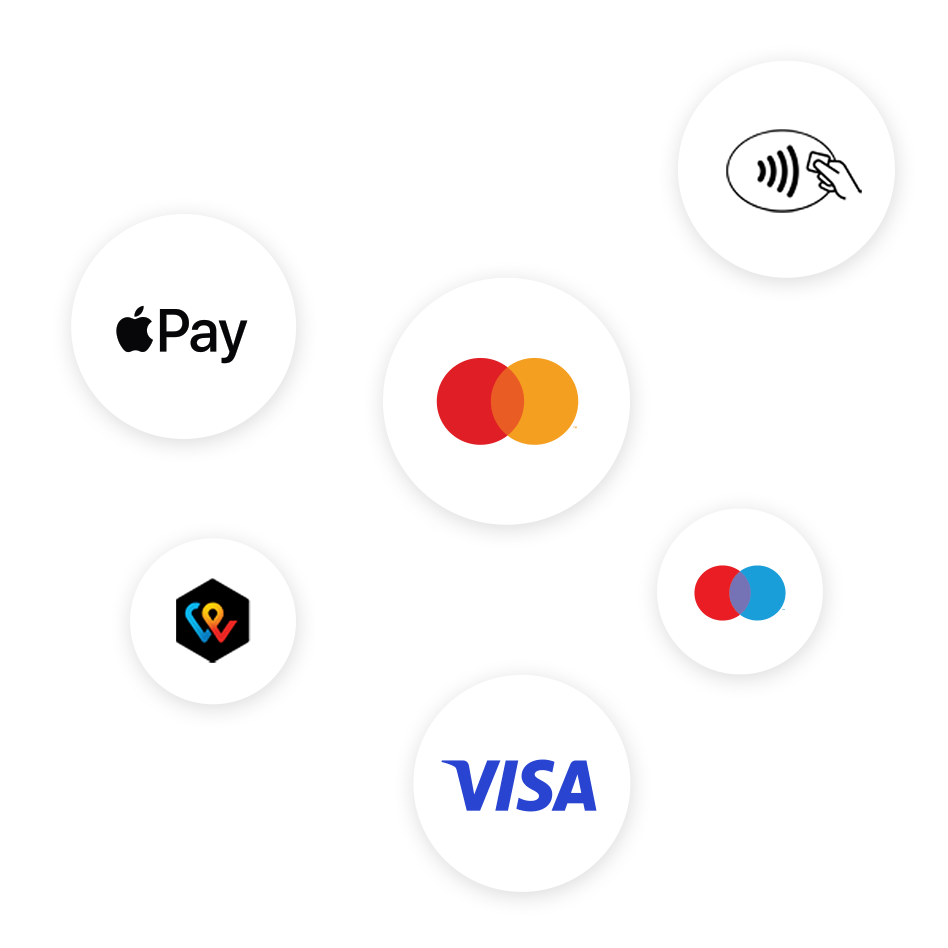
Large selection of payment methods
Use many local and global payment methods via wallee for your webshop, ERP, booking tool or on site. The configuration takes place conveniently via the wallee portal and is immediately live on all channels and in your check-out. Of course including all new technologies such as Apple Pay, Click to Pay or TWINT. Your customers will love it.
Access to the wallee portal
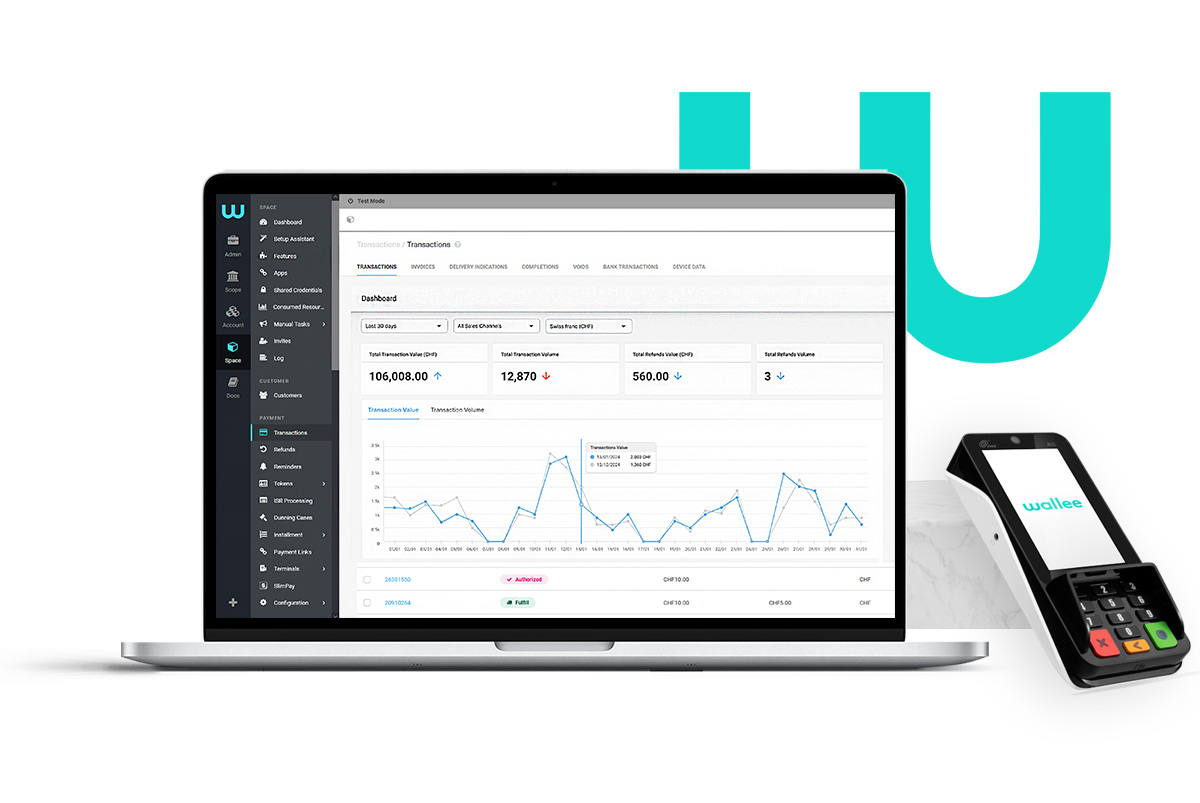
Selected functions
Payment processing with wallee is simple, fast and offers a modern check-out according to your wishes. All three integration options are also available in Craft Commerce via the plugin: Choose from Lightbox, iFrame or Payment Page for check-out and embed as many payment methods as you like.
- Selection of the payment method in Craft Commerce
- Trigger refundswithin Craft Commerce
- Synchronize reimbursement from wallee to Craft Commerce
- 3-D Secure payments
The wallee portal
The special thing about wallee is not only the simple integration of payment methods in your online shop or POS system. Numerous additional functions are automatically available to you via the wallee portal. As soon as you have installed and set up the plugin, you can use all the functions of the wallee portal.

Selected functions
Payment processing with wallee is simple, fast and offers a modern check-out according to your wishes. All three integration options are also available in Craft Commerce via the plugin: Choose from Lightbox, iFrame or Payment Page for check-out and embed as many payment methods as you like.
- Selection of the payment method in Craft Commerce
- Trigger refundswithin Craft Commerce
- Synchronize reimbursement from wallee to Craft Commerce
- 3-D Secure payments
Payment plugin
for
Craft Commerce
Step by step setup
Setting up and connecting wallee is easy. Just follow these steps. You will find detailed information on all options in the documentation.
- Create a free wallee account Register now
- Create a new Space and a new Application User (in the account). Make a note of the API Key, API Secret and Space ID.
- Add the role "Account Admin" to the new Application User
- Go to Space > Configuration > Processor and configure your desired payment methods
- Now go to the Plugin Store in Craft CMS and install the plugin "Wallee for Craft Commerce" (Alternatively possible with the Composer)
- After installation, go to Commerce > System Settings > Gateways and create a new gateway. Select wallee.
- Here you can now enter the information from step 2 (API Key, API Secret, Space ID)
- Switch back to the wallee portal and go to Webhooks. Create a new webhook URL and paste your Craft Commerce URL.
- You can create a listener under Webhooks > Listener. Select "Transaction Completion" as the entity and "Completed" as the entity state.
- In Craft Commerce you can now select the desired integration (iFrame, Lightbox or Payment Page).
For more information, see the documentation of FURBO ' Readme

About the developer
FURBO is a friendly web design and developer agency in Zurich. They have developed the plugin for the connection of wallee in Craft Commerce (Craft CMS) and are happy to support you in the realization of your web project with Craft CMS.






