

WooCommerce
Payment plugin
Type:
Payment plugin
Category:
Shop systems
Top check-out for your WooCommerce store


Payment plugin
for
WooCommerce

Modern checkouts, many payment methods and easy installation. Use the wallee payment plugin for WooCommerce in your store.

WooCommerce
Payment plugin
Type:
Payment plugin
Category:
Shop systems

Rich Text Field 1
This is a demotext
Field 2
This is a demotext

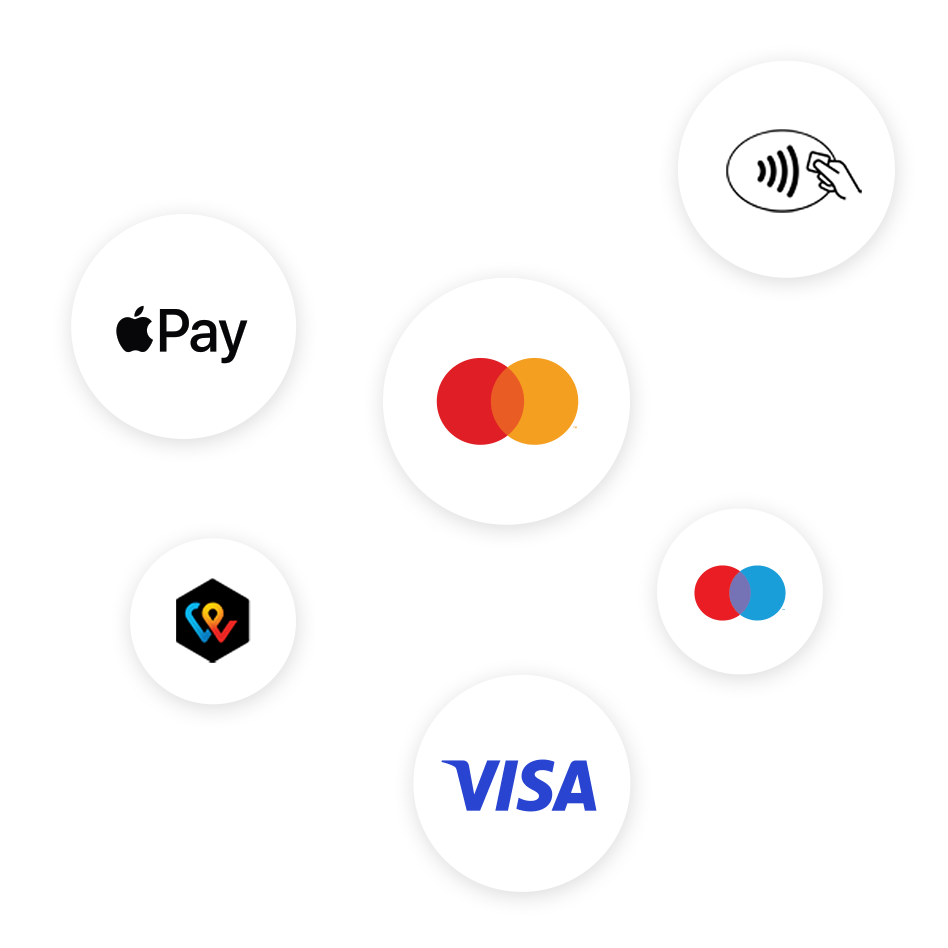
Large selection of payment methods
Use many local and global payment methods via wallee for your webshop, ERP, booking tool or on site. The configuration takes place conveniently via the wallee portal and is immediately live on all channels and in your check-out. Of course including all new technologies such as Apple Pay, Click to Pay or TWINT. Your customers will love it.
Access to the wallee portal
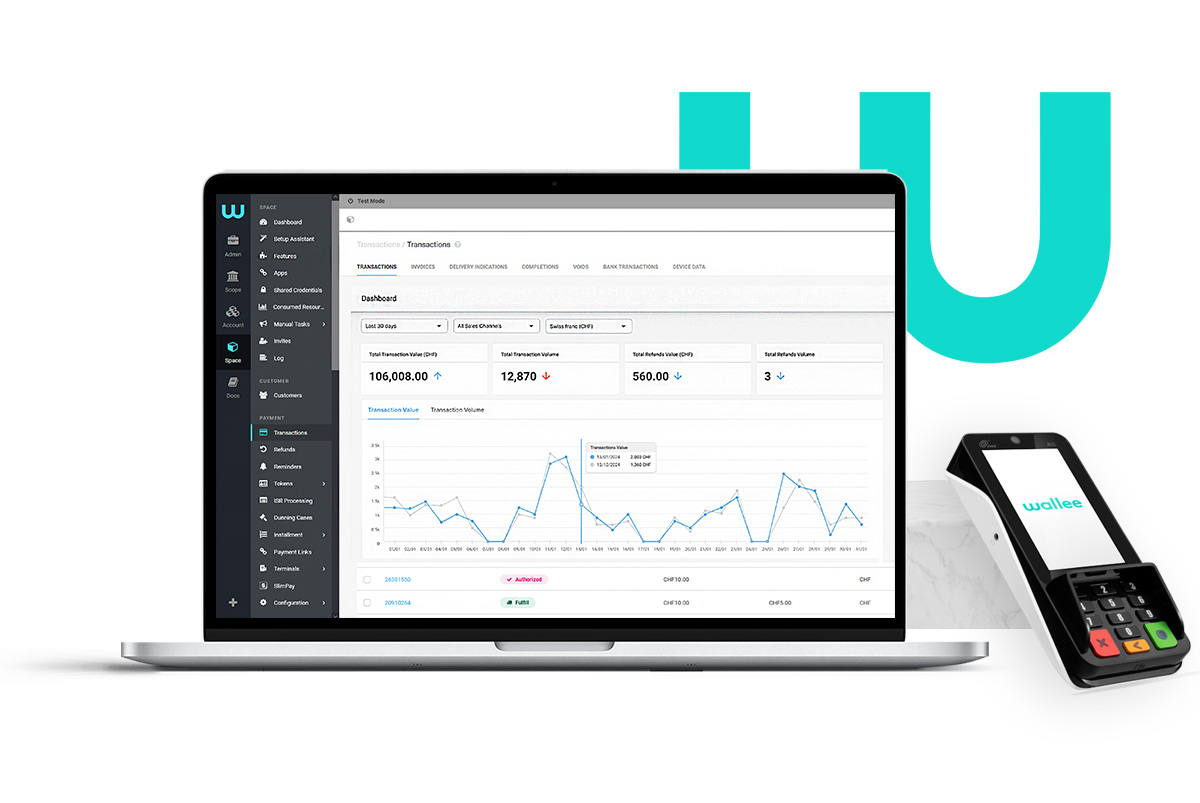
Selected functions
- Selection of payment methods in WooCommerce
- Choice of payment method in Check Out
- Integrated payment form
- One-Click Payments
- Trigger refunds within WooCommerce
- Multiple refunds
- Trigger partial and full captures from WooCommerce
- Suspicious Transaction Process
- Automatic configuration
- Subscription management
- Multisite Setups
- Smart Routing
The wallee portal
The special thing about wallee is not only the simple integration of payment methods in your online shop or POS system. Numerous additional functions are automatically available to you via the wallee portal. As soon as you have installed and set up the plugin, you can use all the functions of the wallee portal.

Selected functions
- Selection of payment methods in WooCommerce
- Choice of payment method in Check Out
- Integrated payment form
- One-Click Payments
- Trigger refunds within WooCommerce
- Multiple refunds
- Trigger partial and full captures from WooCommerce
- Suspicious Transaction Process
- Automatic configuration
- Subscription management
- Multisite Setups
- Smart Routing

Top check-out for your WooCommerce store
Payment plugin
for
WooCommerce
Step by step setup
Setting up and connecting wallee is easy. Just follow these steps. You will find detailed information on all options in the documentation.
- Create a free wallee account Register now
- Download the wallee for WooCommerce plugin and activate it in your wordpress account. Download now
You can either download our plugin and load it into your wordpress installation via FTP or directly via Wordpress > Search plugins and install. - In Wordpress, go to > Settings > wallee. There you can enter your wallee credentials: wallee Space ID, User ID & Authentication Key
You can obtain these by creating an integration in the wallee portal. Setup Wizard - Save the settings you have made. The payment methods will be added to your WooCommerce shop.
Demoshop
If you would like to have a first impression of how the shop looks, you can take a look at the demo shop. Alternatively, you can also find a tutorial below that shows you how easy it is to integrate it into your WooCommerce shop and exactly how it looks.






